How to Fix SnapInsta Not Working (Basic Guide)
Welcome to SnapInsta.VIP’s resolutions center where you can fix the Snapinsta not working problems with our quick solutions.
If you’re facing issues while downloading Instagram media from Snapinsta.vip, follow the steps below.
There are some problems with SnapInsta but anyone can quickly resolve them by following the respective guides.
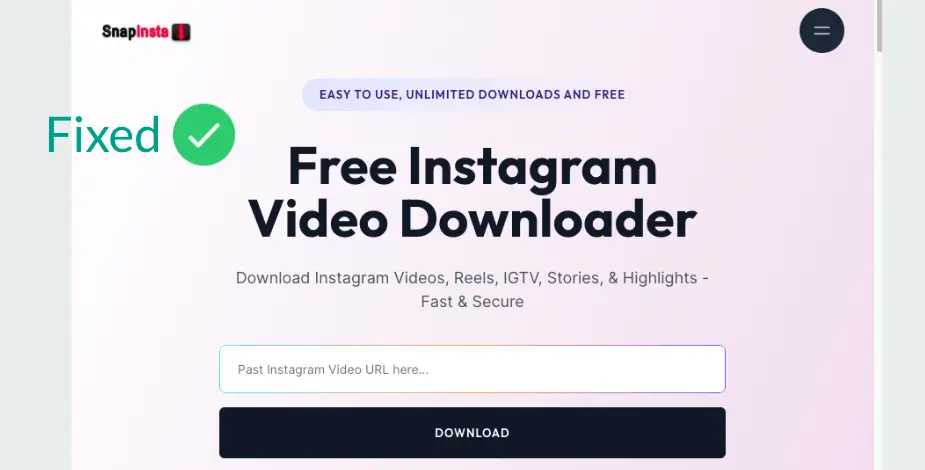
Why is SnapInsta not working?
These are the common causes of Snapinsta.VIP.
- Issues from the Server side
- Our website might be in maintenance mode.
- Issues with your network connection.
- Particular link sources may not exist.
- Loading issues.
How to Fix “Snapinsta.VIP not working”
Check out these detailed solutions below. Make sure to follow the instructions for each problem mentioned here.
As I can see, many people are complaining about Snapinsta issues on the Reddit platform. So we have taken those as basic issues and provided simple methods to resolve them.
1. Check Snapinsta.VIP Status
Our website might be down for some time due to server maintenance, API blockers, or API limit exceeding. So in that case, we updated the site status on the FAQs page, Is SnapInsta.vip down? I recommend you to have a look at this section.
If our site is up then you can try again after some time. Otherwise, follow the next solutions.
2. Check your Wi-Fi speed and Internet connection
As we all know, downloading media from CDN sources requires high-speed Internet. To download videos from Snapinsta.vip website, you must have a strong network connection.
You will experience a loading issue if your connection is weak.
Sometimes, your ISP may block our website due to connection issues. In that case, you have to switch to another connection.
3. Clear the Cache and Cookies in the browser for SnapInsta.VIP website
After you deleted the cache, history, and cookies for the Snapinsta website, you can access it as a fresh site.
If you can’t clear them, you might be accessing a cached version. In the cached version, you may not get the updated API limit/calls. We frequently update API settings for limitless downloads.
To clear cache and cookies in the browser (Our pick: Chrome), follow the steps below.
- Launch Google Chrome Browser.
- Click on the Three Dots Menu(Top Right).
- Click on “More Tool” and Click on Clear Browsing Data.
- Now Choose Time Duration and Check the boxes next to Cached Images and Files and Cookies and Other Site Data.
- Now Tap on Clear Data.
4. Use the “Download” Supported Browser
The Instagram downloader script works on all major web browsers like Chrome, Safari, Edge, and Firefox. But, it won’t work on default social media browsers like Facebook, Instagram, Twitter, and TV browsers.
5. Try VPN
Are you still getting problems accessing #!!!! even after following the above steps? It may be because of geo-restriction. Your country might be blocking a particular CDN source or our website.
To bypass this, try to use any VPN service for your device.
6. Turn OFF the ADBlockers
Your browser with installed AD-Blocker can be caused to not download videos from our service. Simply, disable AdBlocker while using our tool.
7. Restart the Browser
In a tiny case, restarting your device like a phone, computer, or tablet can solve the issue. Try this method only when the above solutions won’t work for you.
I hope this troubleshooting page helped to fix the “SnapInsta not working problem”. You can still contact us if you’re facing other than these issues or problems.